A TRANSPARENT GRID TO OVERLAY A PHOTO WITH 1" SQUARES
Step 1) File>New width: 73px -- height: 73px -- Contents:Transparent
Step 2)Select>All
Edit>Stroke
width: 1px -- color:black (or your choice) -- location:
inside
Step 3) Crop Tool (options
are on the toolbar at the top of the screen)

Set the options to: width: 72px
- height: 72px - resolution: 72px
Start drawing your crop from just outside the
bottom right corner, moving up and across the canvas to
the left.
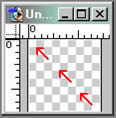 like
this
like
this
(This will trim a 1px border from the top and left sides
of the image, allowing the grid sections to correctly
overlap on the grid.)
Step 4) Edit>Define Pattern - OK
(This will store the pattern and you will be able to use
it again.)
Step 5) Open up the image you want to grid over.
Layer>New Make a new layer
Select>All on the new layer (Layer 1)
Step 6) Edit>Fill
Then select: Use> Pattern
Custom Pattern: Click the
down arrow to see the patterns available - your new pattern
should be the last one. Select the pattern.
Select>Deselect
If you have done it correctly you will see something like
this:
 The pattern
will always be available to use over again. You can modify
the size of the grid by (Step 1)changing the dimensions
of the new file and (Step 3) setting the crop tool options
to one pixel less.
The pattern
will always be available to use over again. You can modify
the size of the grid by (Step 1)changing the dimensions
of the new file and (Step 3) setting the crop tool options
to one pixel less.
You can also make the lines wider or narrower by changing
the stroke width (Step 2)
(You figure the math!)